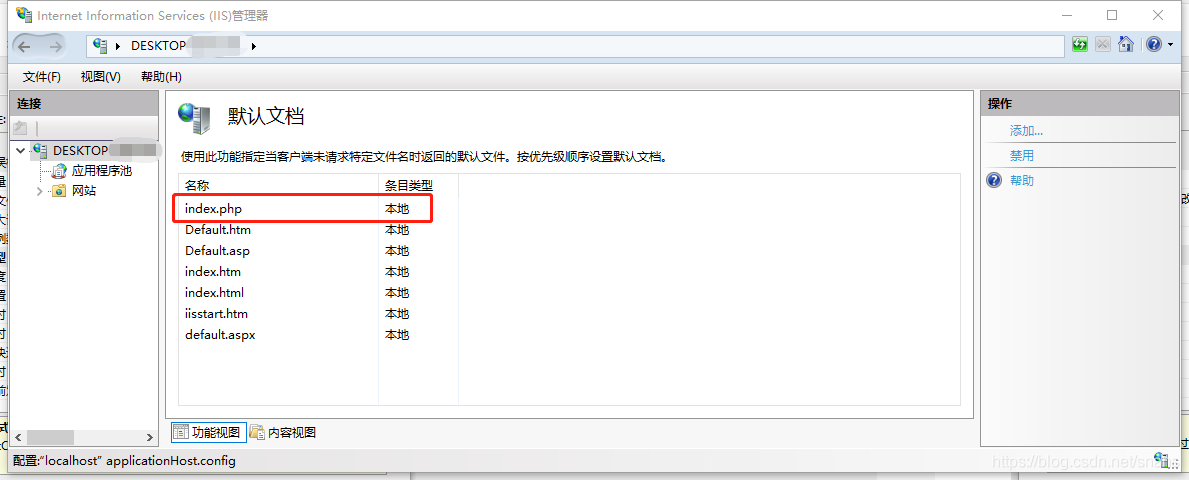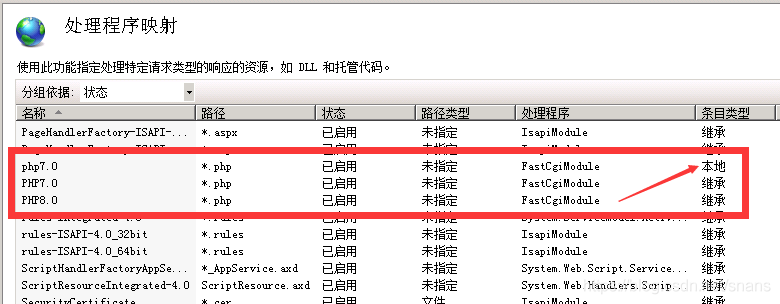PHP开发日志 ━━ IIS7安装PHP8.0及多个版本如何同时存在一台服务器 |
您所在的位置:网站首页 › php7 php5 › PHP开发日志 ━━ IIS7安装PHP8.0及多个版本如何同时存在一台服务器 |
PHP开发日志 ━━ IIS7安装PHP8.0及多个版本如何同时存在一台服务器
|
一、准备工作
1、安装运行库
php8和php5、php6、php7都需要安装对应版本的 Microsoft Visual C++运行库,下载页面左侧说明里有运行库下载路径: VC15 & VS16 More recent versions of PHP are built with VC15 or VS16 (Visual Studio 2017 or 2019 compiler respectively) and include improvements in performance and stability. -The VC15 and VS16 builds require to have the Visual C++ Redistributable for Visual Studio 2015-2019 x64 or x86 installed php8下载标题(本文发表时) VS16 x64 Non Thread Safe (2020-Nov-24 22:43:38),注意vs16字样php7下载标题(本文发表时) VC15 x64 Non Thread Safe (2020-Nov-24 15:08:39),注意vc15字样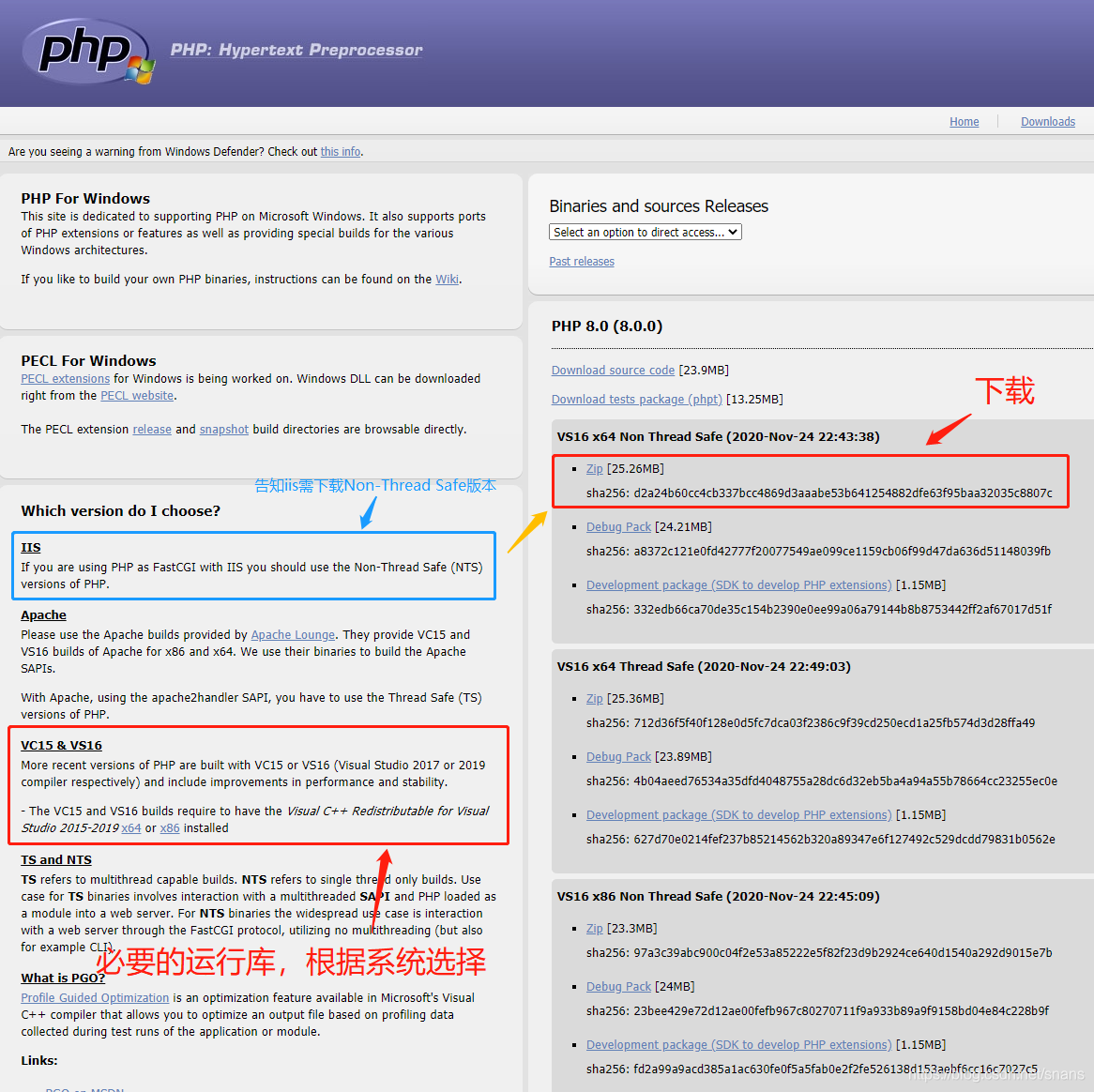 安装运行库并且重启服务器 安装运行库并且重启服务器 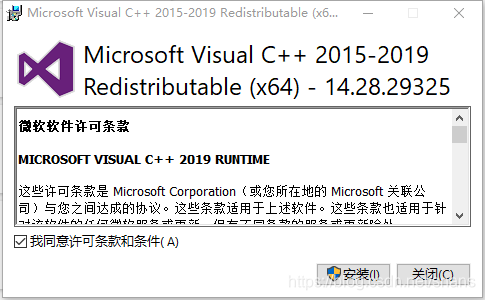
往期版本如果标题类似 php-5.3.4-Win32-VC6-x86.zip,那就意味着需要安装vc6运行库,去微软官网找吧。 2、IIS组件及安装 windows11等办公操作系统除了安装常用的IIS组件外,必须安装CGI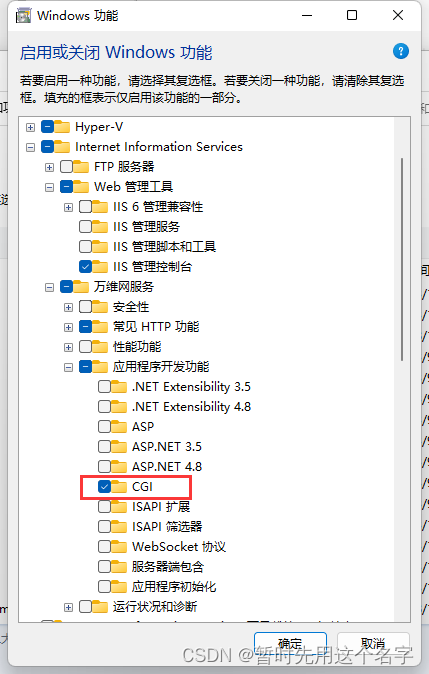 windows2016等服务器系统之类同样,选择添加角色,CGI是最重要的核心 windows2016等服务器系统之类同样,选择添加角色,CGI是最重要的核心
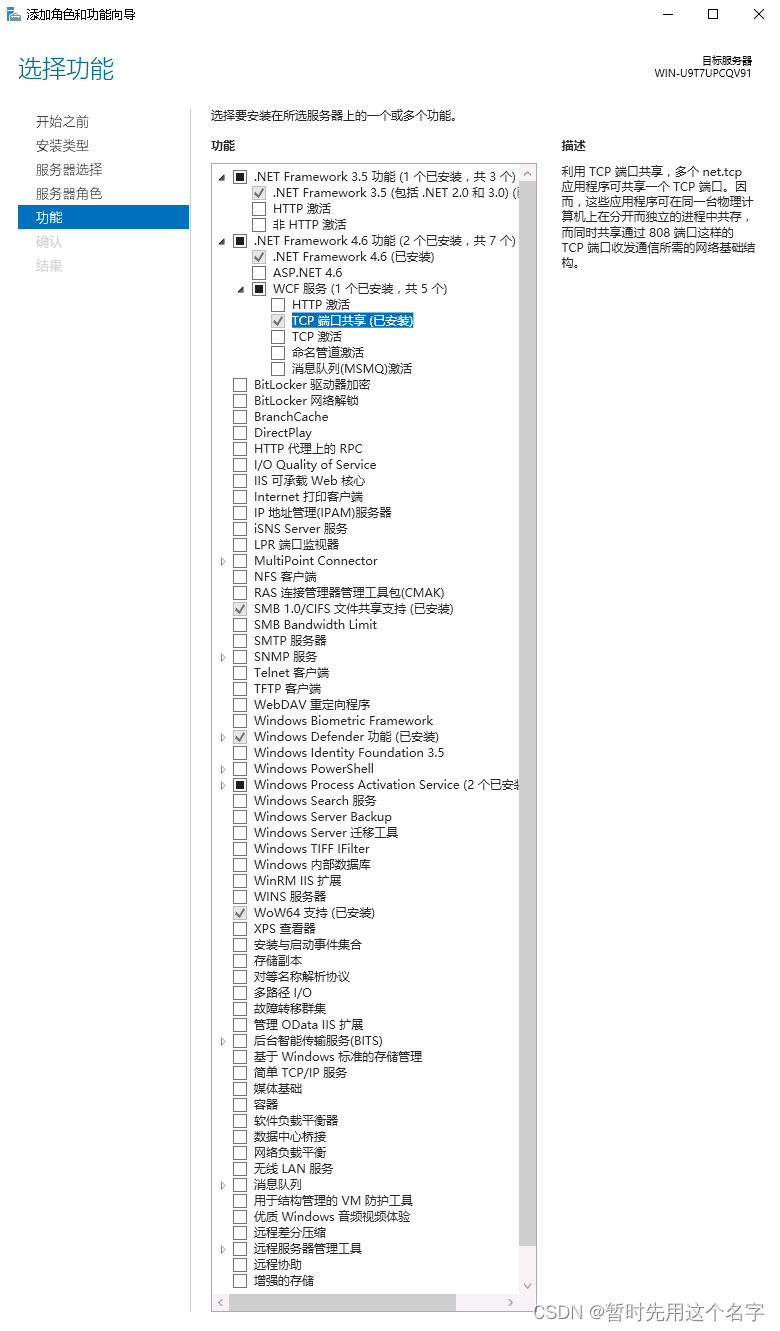
如果用最简约的安装方法,那么成功后应当仅存在如下图功能:
2022.08.24配置了整整一天windows2016和php8.1.9,到处都是不兼容,甚至明明打开了gd组件,但程序提示对应函数无法使用。 强烈不建议安装8.1.x,甚至8.1.x这一版本让我都感觉到了php的没落! 参考吐槽文章《windows2016安装php8.1及mysql8出现的问题汇总(简直就是*#*o#)》 3、解压缩php将下载好的php8压缩包解压后放置于相关目录。个人经验建议创建类似这样的目录c:/php/php8.0,下次升级php的时候可以再建目录c:/php/php8.3,这样切换php相对而言比较清晰。
PHP Warning: Unknown: Unable to create temporary file, Check permissions in temporary files directory. in Unknown on line 0 上传临时目录 上传出错时可考虑是否本目录权限不够。 upload_tmp_dir = "d:\temp\phpUpload" 安全设置 cgi.fix_pathinfo = 0、fastcgi.impersonate = 1、cgi.force_redirect = 0、expose_php = Off 可以看一下原文,更好理解这四个设置的作用。 ; cgi.fix_pathinfo provides *real* PATH_INFO/PATH_TRANSLATED support for CGI. PHP's ; previous behaviour was to set PATH_TRANSLATED to SCRIPT_FILENAME, and to not grok ; what PATH_INFO is. For more information on PATH_INFO, see the cgi specs. Setting ; this to 1 will cause PHP CGI to fix its paths to conform to the spec. A setting ; of zero causes PHP to behave as before. Default is 1. You should fix your scripts ; to use SCRIPT_FILENAME rather than PATH_TRANSLATED. ; http://php.net/cgi.fix-pathinfo cgi.fix_pathinfo = 0 ; FastCGI under IIS supports the ability to impersonate ; security tokens of the calling client. This allows IIS to define the ; security context that the request runs under. mod_fastcgi under Apache ; does not currently support this feature (03/17/2002) ; Set to 1 if running under IIS. Default is zero. ; http://php.net/fastcgi.impersonate fastcgi.impersonate = 1 ; cgi.force_redirect is necessary to provide security running PHP as a CGI under ; most web servers. Left undefined, PHP turns this on by default. You can ; turn it off here AT YOUR OWN RISK ; **You CAN safely turn this off for IIS, in fact, you MUST.** ; http://php.net/cgi.force-redirect cgi.force_redirect = 0 ; Decides whether PHP may expose the fact that it is installed on the server ; (e.g. by adding its signature to the Web server header). It is no security ; threat in any way, but it makes it possible to determine whether you use PHP ; on your server or not. ; http://php.net/expose-php expose_php = Off以往都是设置cgi.fix_pathinfo = 1,但现在发现有重大漏洞,原因举例: 当访问www.xx.com/phpinfo.jpg/1.php这个URL时,$fastcgi_script_name会被设置“phpinfo.jpg/1.php”,然后构造成SCRIPT_FILENAME(绝对路径)传递给PHP CGI,如果开启了cgi.fix_pathinfo=1选项(这个默认值就是1,所以没有设置过就是开启),那么就会触发在PHP中的如下逻辑: PHP会认为SCRIPT_FILENAME(绝对路径)是phpinfo.jpg,而1.php是PATH_INFO,所以就会phpinfo.jpg作为PHP文件来解析了. 也是一个逻辑问题,所以说我们只需要在正常的.jpg后面加/.php就可以成功的绕过解析 如果某些网站打开后提示No input file specified.,那只能使用cgi.fix_pathinfo = 1,值不能为0。 《Nginx + PHP CGI的一个可能的安全漏洞》 《php fpm 设置项 cgi.fix_pathinfo=1 漏洞不再出现》 目录权限 如果提示无法运行程序,可以尝试修改一下目录权限 其它设置 以上配置仅为最基本的安全运行配置,如果在实际开发时,可能需要改变其它配置,例如改变上传文件的大小、响应等待时间等等。
打开iis界面,选择 处理程序映射 - 添加模块映射,按照下图操作,注意可执行文件是php-cgi.exe 如果上一步选择了是,那么这里就已经设置好了。 添加默认的php文档,一般是index.php、default.php。 如果你使用单入口的php框架,可以自定义一些奇怪的文件名称~~比如Xsdf2dm.php。 在根目录下新建一个index.php文件查看配置是否正确,代码如下: 经测试不写和,只写add也是能成功运行的,但目前还没研究过是否会有问题,如果谁有错误出现可以留言。 参考: VC++6.0、VC2008、VC2010之间的区别 PHP8.0尝鲜系列(一):Windows 10安装PHP8.0 PHP全线产品升级至5.3、5.4流程(PHP5.3在IIS上的配置) IIS7中多个版本php共存的方法 |
【本文地址】
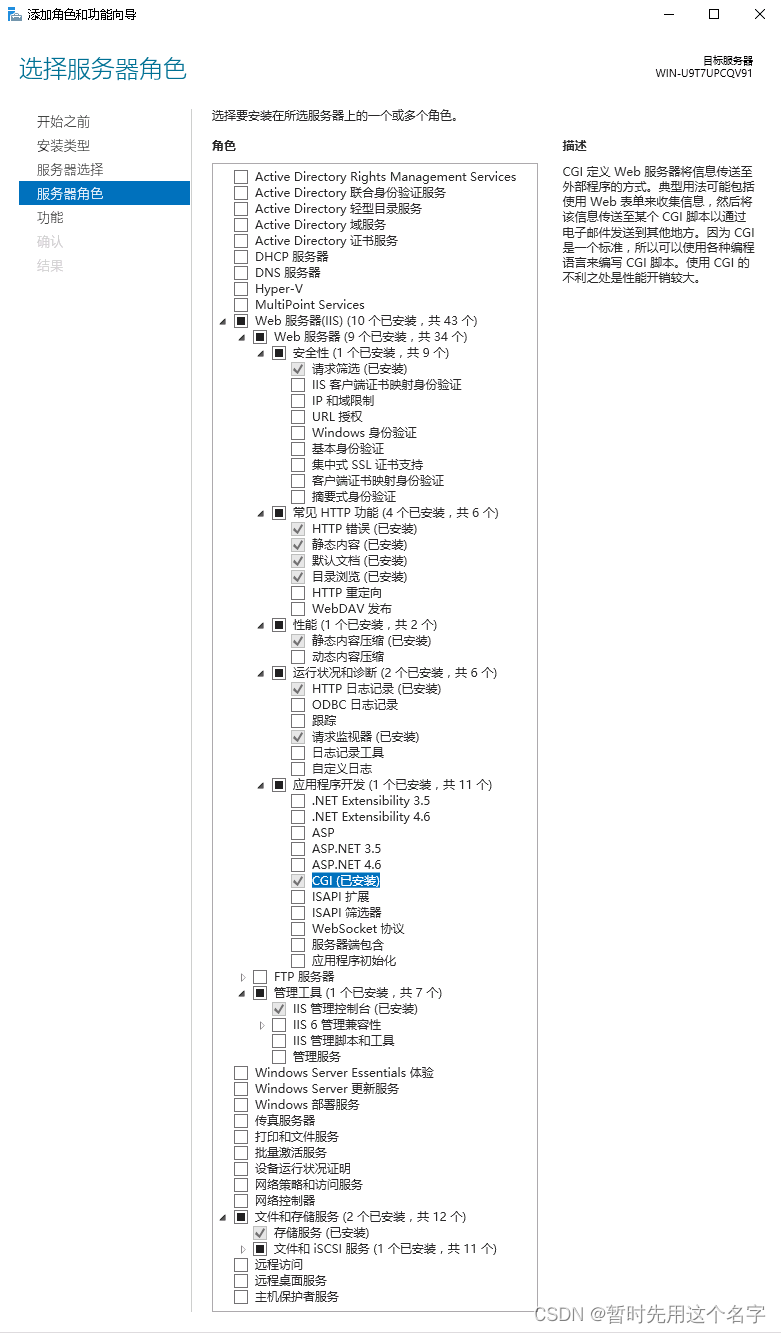
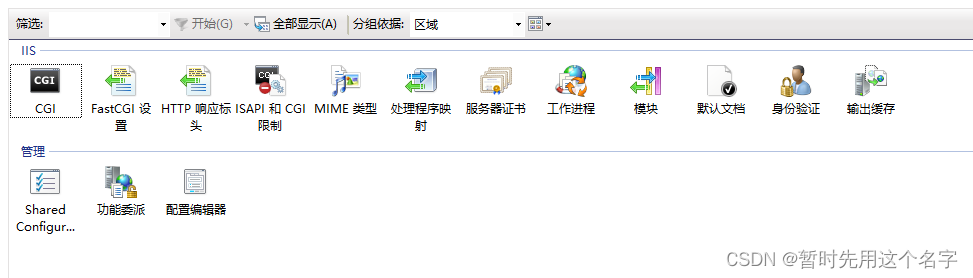
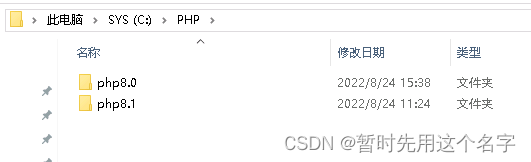

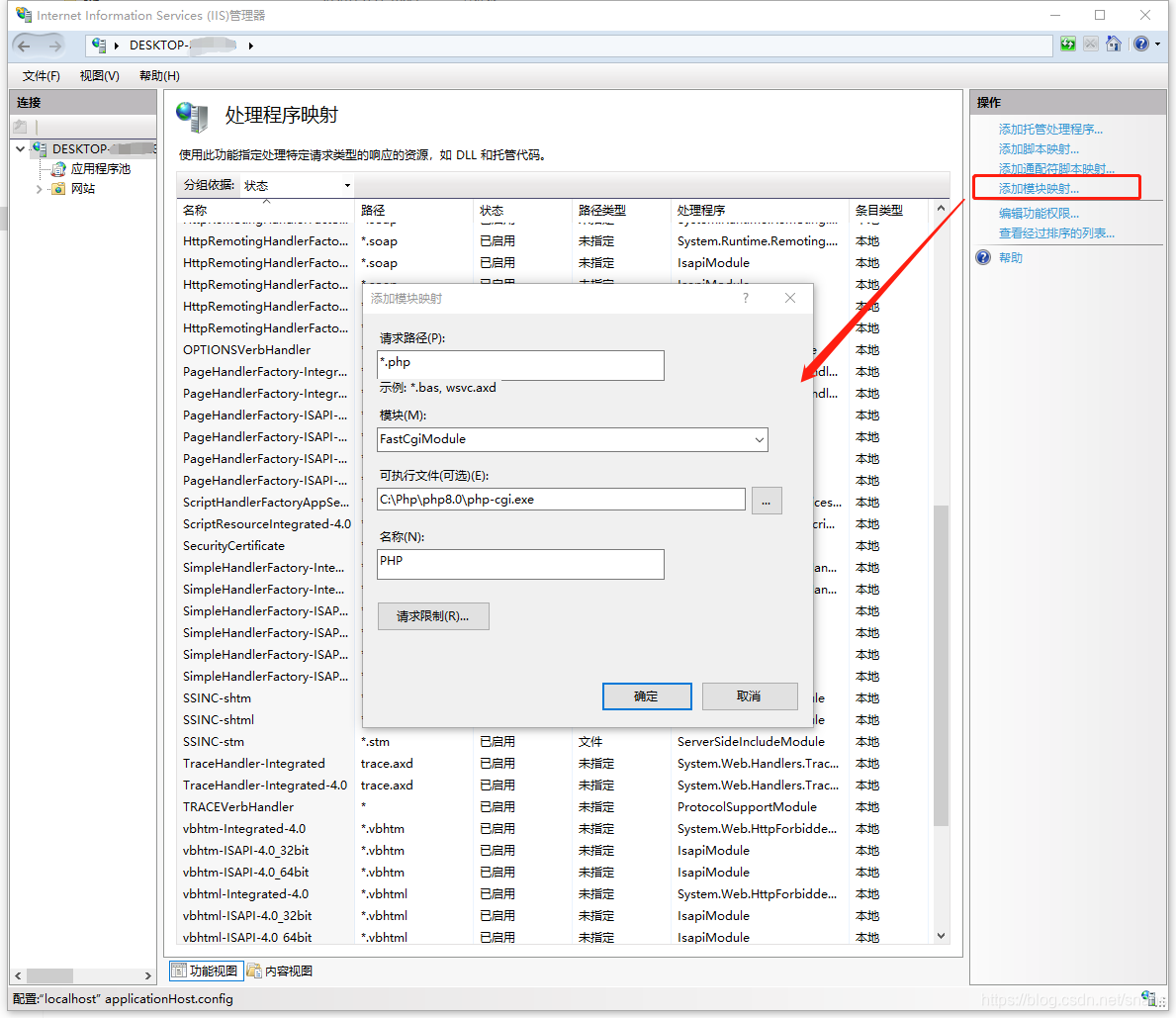 提示是否创建FastCGI应用程序,选择是即可。
提示是否创建FastCGI应用程序,选择是即可。 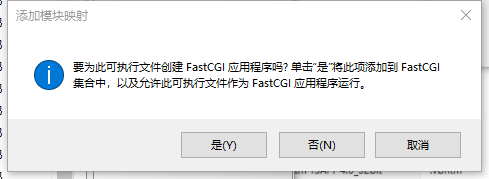
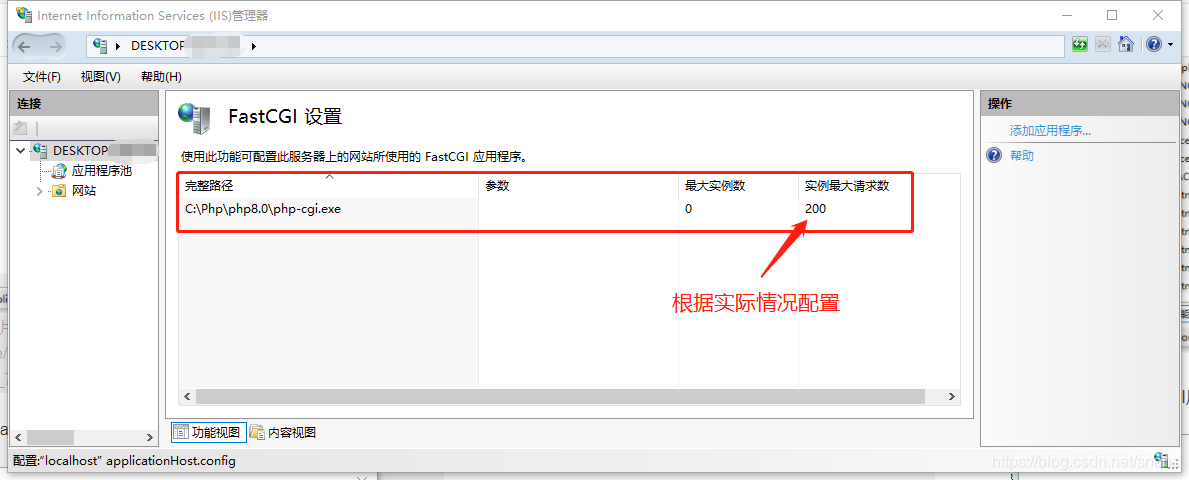 双击后根据实际情况编辑。
双击后根据实际情况编辑。